Updating RailClone
To download and use the latest features, log-in to your User Panel and click on the button from the left-hand menu. If your maintenance plan has expired you can renew from the option also found in the left-hand menu.
Other features of the 3.x series
RailClone 3.2 is the latest release in the current cycle, with RailClone 4 due later this year it’s worth revisiting some of the more significant recent improvements.
Macros
RailClone 3 introduced Macros, a new feature that allows you to collapse graphs into a single node. Macros allow you to approach creating RailClone objects in a whole new way. The existing operators become the building blocks that are combined in a subgraph to create completely new functions, that are much easier to understand and re-use.
In addition to using built-in macros, you can also easily create your own to make the graph easier to read, or to make reuseable graph snippets for future projects.
It’s also possible to make two other types of macro. A numeric macro for example simply outputs a number, and whereas operators typically have a specific application, Numeric Macros can be wired to all kinds of other parameters to create many different effects.
You can even include one or more Generators inside macros. In the video shown below you can see and example that creates track lighting. It automatically positions the track below the height of the brackets, and under that the lights. There are controls for the spacing between brackets and the lights, which can also be randomly rotated.
RailClone Color
RailClone Colour introduces a new way to add variety to your styles. Adding a RailClone Color map to your materials allows you to randomise between up to 20 bitmaps for each segment.
In addition to using RailClone Color to randomise textures you can also pick solid colours from a gradient or use them to tint bitmaps using one of 5 transfer modes.
RailClone Colour is able to randomise and tint bitmaps to provide nearly limitless colour variations. One of the most useful options that gives you a lot of control when you want to randomly tint an object is to use a fixed selection of specific colours by picking them from a map.
Finally, RailClone colour also introduces an innovative new feature that allows you to tint segments based on a texture applied to a surface. The segment will take the tint colour that’s on the part of the surface directly below the bounding box’s center point.
Style Linking
Style linking allows you to use one RailClone style as the master from which other RailClone objects read the graph. Any changes made to the master, automatically cascade down to it children. This doesn't mean you can't make local changes. If you edit a parameter on one of the Child objects, then the local value overrides the master value, making it an incredibly powerful way to populate and control large scenes.
Clipping Improvements
Alignment modes for Clipping splines were introduced in RailClone 3 to allows you to automatically rotate the array to match the spline. Behind the scenes it's using the vertex positions to calculate a plane, and then rotating the array to match. With Auto-Align disabled you get RailClone 2 behaviour, in which the orientation of the array is determined by the angle of the RailClone objects itself. In RailClone 3 there are two new Auto-Align modes:
The other new clipping feature of RailClone 3 allows you to choose from one of three Hierarchy Modes. These are used to determine behaviour when a spline object contains more than 1 sub-spline.
Roof Libraries
RailClone 3 took advantage of the new clipping modes to add two new libraries specifically for roofs and cladding.
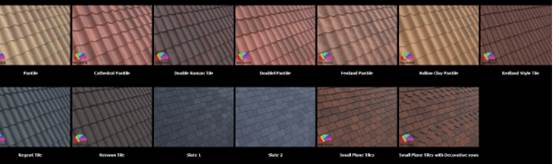
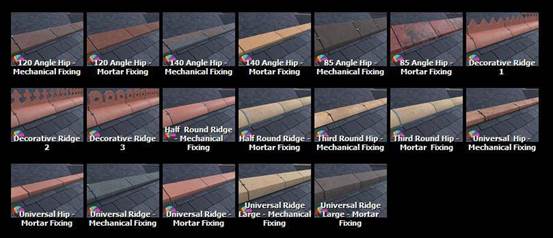

To use these styles its a simple case of creating splines to define the roof areas, building planes and hips. Load them from the library, assign the spline and you’re done! Here’s a short tutorial demonstrating the process.
Update Manager
Update Manager was introduced in RailClone 3 and has since been added to Forest Pack 6 to download, manage and install libraries,presets, macros and effects. You no longer need to wait for a new plugin release to get new libraries.
Update manager opens during installation, or automatically when new content is available. To launch it manually, open it from the start menu, or use the update button in Max.
The first time you launch Update manager, you’ll be prompted for your login. These are the same details you use to access your user panel on the iToo Software website.
Once you’re in, Update Manager shows packages that are available to download. You can also see the packages you have installed by going to the view menu and selecting Show Installed.
To install packages, just makes sure their checkboxes are ticked… and click Install.
Your new packages will be added to the RailClone library - ready to use!
© Copyright 2000-2025 COGITO SOFTWARE CO.,LTD. All rights reserved. 京ICP备09015132号-52