Define the size of the rug
With the floor finished, we can turn our attention to the rug. These come in many shapes and sizes, so the easiest way to define the footprint is to draw a closed spline from the top viewport. We could use the spline to simply scatter rug geometry onto the floor, but in reality rugs have a fabric base which is often visible around the perimeter. To mesh the spline and add thickness, add a shell modifier and then an Edit-Poly modifier. Add edge loops and then add a Turbosmooth modifier plus Noise if you want to create a slightly uneven surface.
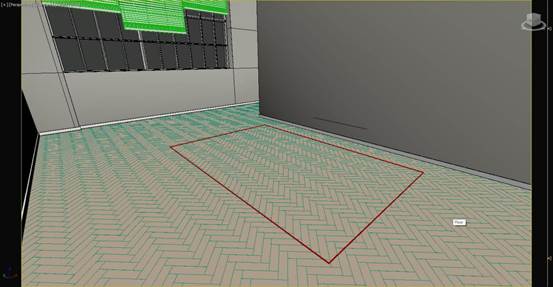
Model the rug base
This base is fine for a flat rug (or if you are using Forest Pack Lite), but the advantage of using a spline to define the shape is that you can use the cloth modifier to add wrinkles to create a more lived-in appearance. Delete the existing stack and instead add a Garment modifier. Increase the Density parameter to add subdivisions. The more of these, the slower the simulation so you should aim for a balance between speed and detail. Create a large box below the rug to act as a temporary collision volume to speed up sim times. Finally, add a Cloth modifier to the rug.
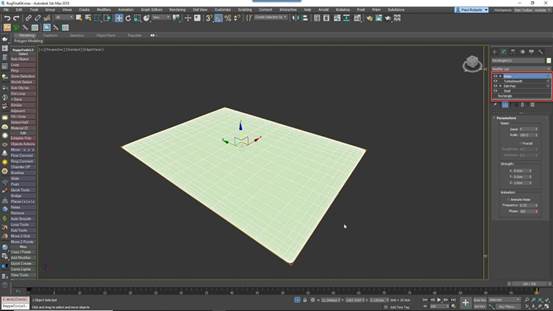
Set up the Cloth modifier
Open the Object Properties, change the current object from Inactive to Cloth, and pick an appropriate preset. Enable Use Collision Obj Friction. Click on Add Objects and select the box. Change the mode to Collision object. If we run a simulation now and drag faces to edit the rug, more often than not it will end up flat again. This is because there’s very little friction so the rug always slides back into its starting position. To fix this, increase the collision object’s Dynamic and Static friction values.
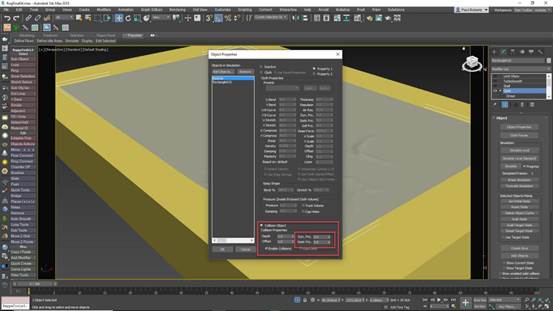
Add wrinkles with Live Drag
Now we can start manually manipulating parts of the rug to create wrinkles. In the Cloth modifier, change to Face sub object level and turn on Live Drag. Enable Simulate Local and select and move a face. The rest of the rug simulates for as long as the mouse button is depressed. To run the simulation continuously, disable the Sim on Mouse Down checkbox. Pick up edges and areas to create wrinkles by moving polygons up and to one side. If things go wrong you can easily restore the original shape by selecting Reset State from the Object rollout.
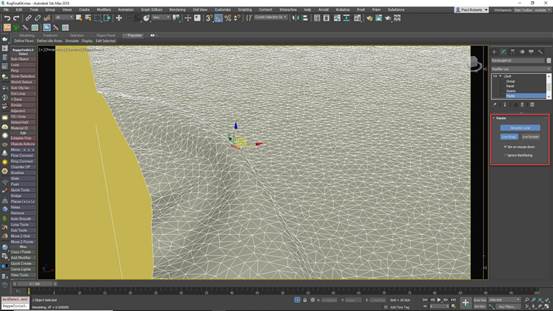
Finish the rug base
Once you’re happy with the shape of the rug, add a Shell modifier to give the surface some thickness and a Turbosmooth modifier to smooth out the wrinkles and soften the edges. Next, we need to create some small patches of fibres to scatter with Forest Pack to create the rug itself. The technique for modelling these depends on the type of rug you wish to create, but to illustrate the workflow we’ll create a typical shag pile.
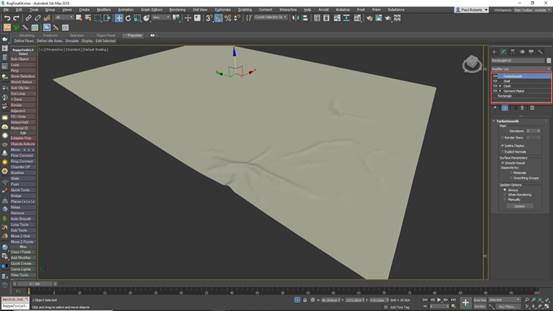
© Copyright 2000-2025 COGITO SOFTWARE CO.,LTD. All rights reserved. 京ICP备09015132号-52