Working with Material Samples in KeyShot
Material Samples (sometimes called glossy samples) control the amount of information a material collects from neighboring objects or the surrounding environment. Most materials in the KeyShot library include a default sample value for that material, but you can increase this value in order to get better quality materials in your renderings. This is especially important when adding roughness or bump textures to your materials.

Most materials allow us to increase the sample value, and this parameter is often found in the drop-down next to Roughness.
In the image below you can see the Paint material type has Samples control; and it's in the same place for other material types: Glass (Solid), Metal, Plastic (Transparent), Gem, Velvet, Dielectric, and Ground. In most other materials the Samples slider will already be visible.
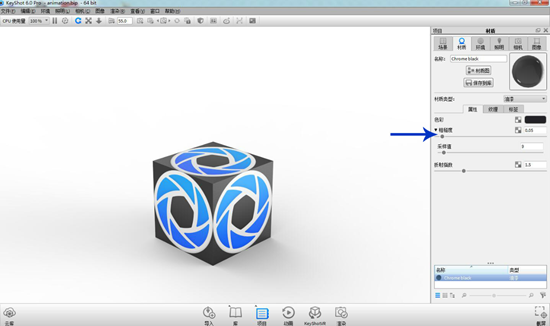
If you're not happy with the material quality, you can increase the material samples instead of increasing the output render settings. In the image below, the only difference between each image is the material sample value for each. All other material and render settings are the same.

For most materials that have either some roughness, internal roughness (smoky, frosted, or translucent materials), or a bump texture, increasing the material samples will give a more refined material appearance. Inversely, you can decrease the material samples to give them an extremely rough appearance. Some suggestions for the number of material samples:
Material Samples 2-8: Sandpaper, cast iron, rough plastics
Material Samples 9-12: Good for most basic, opaque materials
Material Samples 13-16: Finely textured materials, satin finishes
Material Samples 17-32: Cloudy plastics, dielectric, translucent materials
Material Samples 32 and up: Generally unnecessary
Increasing material samples will increase render time, but the increase is specific to that material. That means instead of increasing your final output settings to get better results, you can specifically target the materials, improving their appearance and optimizing render times.
© Copyright 2000-2025 COGITO SOFTWARE CO.,LTD. All rights reserved. 京ICP备09015132号-52