Intro to Multi-Materials in KeyShot 7
Multi-Materials allow you to change one material into a group of materials. This can be useful for setting up material variations and color studies or just serve as a method for fast, non-destructive material swapping. Multi-Materials is an advanced material feature in KeyShot Pro which also provides other capabilities to extend Multi-Materials using Studios and the KeyShot Material Graph.

Using KeyShot Multi-Materials
Multi-Materials let you apply multiple materials to a single material. You could have a metal, plastic and wood material in one material or you could have different colors or textures of the same material. This may give you some ideas about how to show material, texture or color changes quickly. On top of this, any material can be turned into a Multi-Material. Here's how:
1. Creating a Multi-Material
When editing a material select the three-arrow Multi-Material icon above the Material Type dropdown to convert a single material into a Multi-Material. This will display a list of materials with the name and type of material shown. From here, you can use the buttons on the side of the Multi-Material list to add new or duplicate materials.
2. Adjusting the Multi-Material
You can adjust the materials as usual adding textures, labels or changing values, but take it further using the KeyShot Material Graph. When you activate the Material Graph you'll see any Multi-Materials created as a separate Material node. Adjustments can be added to duplicate materials through Utility Nodes like Color Adjust or Color Composite.
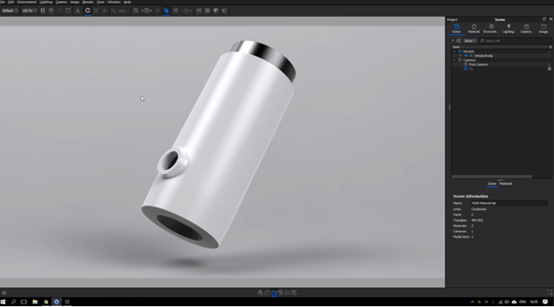
3. Using Multi-Materials in Studios
You can cycle through your materials in the Multi-Materials list by clicking on each or using the up/down arrow keys. To take it even further and create variations of parts using Multi-Materials, you can set up different scenes using Studios in KeyShot Pro. Hit the U-key to bring up the Studios window. Add a Studio, naming it accordingly, for each version you need, making sure the Multi-Materials checkbox is active. Select the material to use in each part, for each Studio.
It's simple to use Multi-Materials and extend their use through the Material Graph and Studio. If you're confused about any of this though, Esben Oxholm has a great video that breaks it down with a easy explanation.
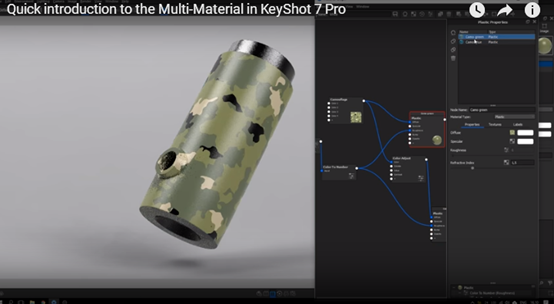
© Copyright 2000-2025 COGITO SOFTWARE CO.,LTD. All rights reserved. 京ICP备09015132号-52