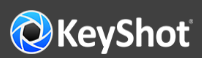
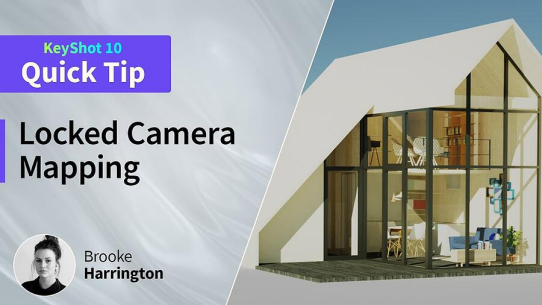
Camera mapping of textures and labels has been a feature in KeyShot for quite some time. The Camera mapping type projects your texture or label onto your model based on the camera’s orientation. When you move the camera, the projected texture moves as well.
In some cases, you might need to anchor a projected texture to a certain camera angle. That’s where the new Lock Camera Map feature in KeyShot is really helpful. You'll find it in the Move Texture options when a texture is using the Camera mapping type. With Lock Camera Map activated, the texture stays locked in that original camera position, which allows you to freely move the camera without affecting the texture mapping.
Using Camera mapping with Camera Map Lock is great way to get quick results without too much effort. Our video example is a really simple CAD model with the source image accurately mapped and locked. It gives the impression that all of these details are really built into the scene. As you can see, some nice renderings can be achieved.
Even though you have a limited range of motion until the perspective of the projected texture breaks, you can still create stills and animations with careful, thoughtful camera movements.
I'm sure you have other ideas about how you can use this for your camera mapping and we can't wait to see how you use it. You can learn more about Camera Mapping Types and Textures in the KeyShot Manual.
We would love to see what you create with this tip. Visit the KeyShot Amazing Shots forum to see what others are creating and share your own work. And if you have a suggestion for another tip share it in the comments below.
© Copyright 2000-2025 COGITO SOFTWARE CO.,LTD. All rights reserved. 京ICP备09015132号-52