
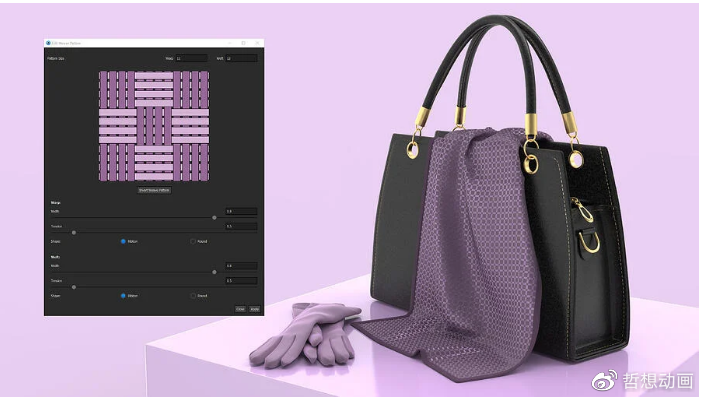
When you’re working with KeyShot RealCloth, you may eventually want to explore more custom weave patterns. While KeyShot comes with some handy presets for applying weave patterns, KeyShot Pro offers the ability to easily customize these weave patterns.
Let’s talk about customizing your RealCloth weave patterns. You might need to do this if the cloth on your design needs a slight change, a completely different cloth, or you may just want to explore different variations of color, warp, and weft. The Edit Weave Pattern window provides access to this. There are essentially two places to edit (or customize) your weave pattern.
The first place to customize the weave pattern, available to both HD and Pro users, is located in the Project window, Material tab, in the Properties subtab.
From here, you’ll handle the majority of your RealCloth material editing. You can change color of warp and weft threads as well as their roughness and translucency. You can make geometry adjustments, switch between your geometry display settings and add transparency to your material.
You can also add and adjust flyaway fibers to better match a real-world material and, if you’re looking for greater control, you can adjust a variety of advanced parameters through the Advanced section located at the bottom of your properties.
The second place to customize your RealCloth appearance is through the Edit Weave Pattern window. At the top of the Properties subtab, you’ll find two options. A dropdown to select from 10 different preset Weave Pattern options and an Edit button with a woven material icon. (The presets are available in KeyShot HD and Pro but the Edit button is grayed out in KeyShot HD.)
With KeyShot Pro, you can select Edit to open the Edit Weave Pattern window. From here, you can set Pattern Size for Warp (number of threads along the length) and Weft (number of threads along the width) and preview the weave pattern below these settings.
With the weave pattern preview, you can further customize how the threads cross by clicking on the individual threads for an unlimited array of creative weave possibilities.
Just below the interactive weave preview, there are additional parameters to adjust the Width, Tension and Shape of your threads. Width generally plays a role in increasing or decreasing a materials transparency and, when used with Ribbon shaped thread, helps to add a sheen to the material that better represents a satin like cloth.
With KeyShot Pro, using Edit Weave Pattern also allows you to create custom cloth and mesh patterns that can have any material applied to it using the Material Graph.
Overall, using the edit weave pattern window adds an incredible level of flexibility to your RealCloth applications, and allows you to not only match many real-world patterns, but also design new patterns in real-time.
We would love to see what you create with this tip. Visit the KeyShot Amazing Shots forum to see what others are creating and share your own work. And if you have a suggestion for another tip share it in the comments below.
© Copyright 2000-2025 COGITO SOFTWARE CO.,LTD. All rights reserved. 京ICP备09015132号-52