Features
Penguin brings freehand sketching, watercolor painting, cartoon-like rendering and technical illustration to Rhino and AutoCAD.
Penguin is a conceptual, sketch and cartoon, non-photometric scan line renderer. With Penguin you can create stylized images of your models with an artistic look for enhanced graphic and visual appeal.
A free Evaluation version is available for Rhino 4.0 and AutoCAD 2004-2008.
System requirements
· Rhino: Penguin 2.0 works with Rhino 4.0 and has the same hardware requirements as Rhino.
· AutoCAD: No special hardware is needed beyond what is required for AutoCAD. Penguin 2.0 works with 3D models of AutoCAD 2004 to 2008, including AutoCAD Architecture and AutoCAD Mechanical.

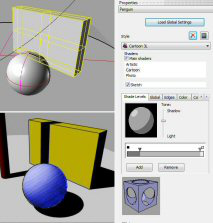

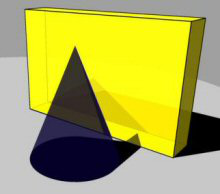
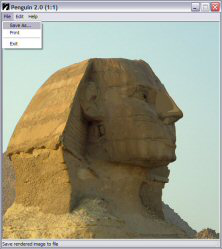


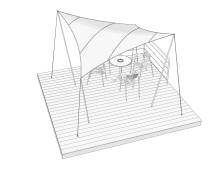

Details (New in Penguin 2.0)
· Conceptual, non-photorealistic renderer
· Easy to use, works seamlessly inside Rhino and AutoCAD
· Fast. Quickly produces an image in the desired resolution
· Uses OpenGL rendering for fast results
· Rhino or AutoCAD based. Render changes to the model immediately. You never need to export or start over
· Renders all models (except Flamingo or AccuRender plants).
· Batch rendering through scripts
· Antialiasing with user control
· Complements your project renderings with synthetic images
· Ability to create your own rendering styles
· Support for TGA, BMP, PCX, PNG and JPEG file formats
· Supports background bitmaps
· Improved user interface and closer integration with Rhino
Supports dimensions, annotations and curves
· New shader engine
· Supports shadows
· Per object settings
· Supports transparencies
Objects are rendered taking their transparency property into account.
· Vector output
Export a render into a vector format. The current supported formats are PS, EPS, AI, PDF and SVG. More formats could be added in the future.
· Real time display inside Rhino
Penguin 2.0 adds a new viewport display option to Rhino. It is a real time approximation of what the render with Penguin would be.
· Hidden lines rendering
When using the sketch shader, you can check hidden lines rendering, and you will see them in both the render and the real time display.
· Penguin global and object settings saved in the 3DM file
Penguin settings are saved inside the files, so that you can share them between computers or restore those settings at any time in the future.
· Higher quality antialias option
Penguin 2.0 medium antialias option is the equivalent of high antialias in Penguin 1.0. The new high antialias option has even more quality.
· New tutorial
New tutorial that covers the essential use of Penguin 2.0 through these topics:
- Render with the standard Penguin shader
- High antialias
- Background color
- Cast shadows
- Ambient light
- Custom resolution
- Save to file.