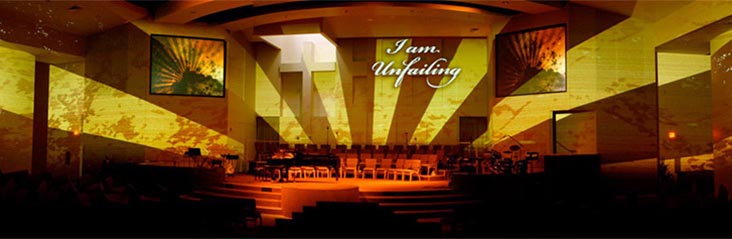
What is ProVideoPlayer?
Designed to enhance live staging events such as concerts, trade show booths, conferences, or church services, ProVideoPlayer manages an unlimited amount of clips in an unlimited number of playlists. It gives a tremendous amount of control to the playback of these video clips including Hue, Brightness, Saturation, Start/Stop times, and speed, either on a global or per-clip basis. Plus, with the incredible flexibility for cutting up, roating, and resizing individual sections of videos, there is no limit to what kind of visual display you can create. Plus, we have recently added new ways to control ProVideoPlayer from lighting desks (via DMX), musical instruments (via MIDI), or from pre-determined schedules. Whether for special occasions or as a fixed installation, PVP can enhance your productions with video in a manner that will have your audience talking.
ProVideoPlayer has an uncluttered interface that is simple to use and manage. It runs exclusively on Mac OS X and is a Universal binary, meaning it will run optimally on Macs built with the new Intel processors or PowerPC processors.
Features
Multi-node Networking
ProVideoPlayer offers the unique ability to synchronize video playback across multiple machines. Each machine could have it's own unique content, or the identical files cut up dynamically by ProVideoPlayer using it's Grid Mapping, Tiling, or Advanced Pixel Mapping features. By putting multiple PVP machines on your network, one Master PVP machine can control the playback of multiple Slave machines. Plugging each computer into its own projector creates a dynamic staging experience that is hard to match. Exapand the capability of each slave machine further by using a Matrox TripleHead2Go.

Real-time Image Manipulation
ProVideoPlayer offers a number of tools that allow you to maniupulate your video output in real time. Shift the output videos hue, saturation, contrast, or brightness in real-time. Change the speed of a clips playback on the fly. You can also switch from "Automatic" timed video transitions between clips to a "Manual Mode" that offers a T-Bar control for switching between two clips.

Tiling and Grid Mapping
ProVideoPlayer also offers two simple methods for mapping video in different ways on your output screens - Grid Mapping, and Tiling

The image below is from a youth camp and depicts both tiling and grid mapping in one, which can be used in conjunction with one another on larger multi-screen configurations. These 23 plasmas were run by 8 Mac minis, each having their own Matrox TripleHead2Go (TH2G) to control up to 3 screens. The center set of screens show a grid mapped image across all 12 screens while the screens arching over them were tiling the image on each screen.

Advanced Pixel Mapping
For maximum image output flexibility, we have an Advanced Pixel Mapping option that literally empowers you with the ability slice and dice videos into whatever size pieces you desire. The principle of a "Pixel Space" is essentially that your image exists in an imaginary box that fills a particular area. A wall is in front of this pixel space and the displays or projection screens are windows in that enable us to the image that exists behind it.
Midi Control
The panel to configure midi assignments is found in Preferences. Playlists and clips can be assigned to different midi values so when PVP receives one of these values over the network, the corresponding clip will be fired by PVP.
DMX Control
DMX commands can be sent through a third party USB device to your Mac and offers the same capabilities as the MIDI triggers, and much more. With DMX, a lighting console can trigger clips, change hue, saturation, contrast, and speed, change the transition time, or even manually transition from one clip to another. If you are working with a network of PVP machines, DMX can control the Master, which will in turn send corresponding signals to the connected slave machines. One operator can effectively do the job of two people with this capability.
Scheduler for Digital Signage
Using the Scheduler panel that can be found under the "Window" menu in ProVideoPlayer, you can set up daily actions to change playlists at specific times of day, and set up schedules for when these actions should become live.